VisualSVN Server的配置和使用方法 (ZT)
1. Create New Repository on VisualSVN Server Manger
2. Use TortoiseSVN to check in new project source files to Server
3. Checking out project files to local machine
在本机创建文件夹,右键点击Checkout
4. Submit modified files to SVN Server/Add New files to SVN Server
提交修改过的文件到SVN服务器/
添加新文件到SVN服务器
在Modifed 文件夹上点击右键或在Model文件下的空白处点击右键,点击SVN Commit…弹出下面的窗体:
5. 更新本机代码与SVN服务器上最新的版本一致
更新的文件夹上点击右键或在该文件下的空白处点击右键,点击SVN Update,就可以
6. Show Difference and other options in Visual Studio 2008
Note: The file with yellow icon is modified file . We can see difference by clicking “show difference”
 -->
-->
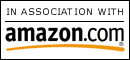






0 Comments:
Post a Comment
<< Home